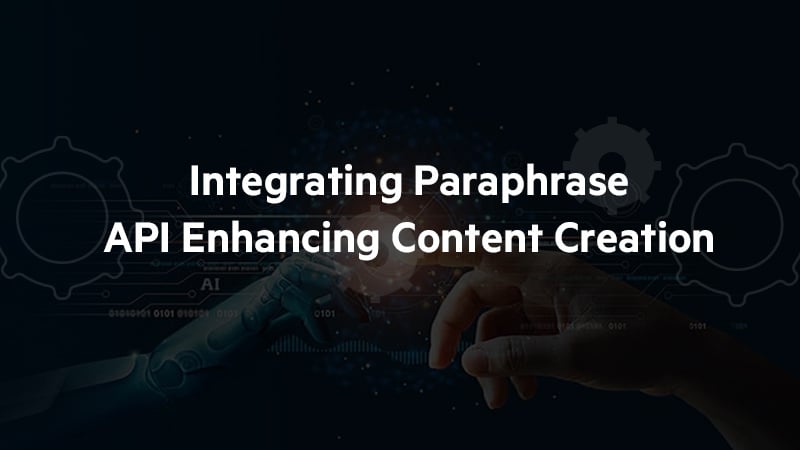
Integrating a Paraphrase API: Enhancing Content Creation
In today's digital landscape, content reigns supreme. Whether you're a blogger, marketer, or developer, crafting unique and engaging content is essential. One powerful tool that can enhance your content creation process is a paraphrase API. In this blog, we'll explore the benefits of integrating a paraphrase API into your workflow and outline the steps to get started.
What is a Paraphrase API?
A paraphrase API is a service that rephrases or rewrites text while maintaining its original meaning. This can be essentially beneficial for:
- Avoiding plagiarism.
- Generating multiple versions of content.
- Enhancing SEO by diversifying keywords and phrases.
- Improving readability for better clarity.
Benefits of Integrating a Paraphrase API
-
Time Efficiency: Automating the paraphrasing process saves valuable time, enabling focus on other essential tasks.
-
Consistency: Ensures that the rephrased content maintains the same tone and style throughout.
-
Scalability: Handles large volumes of text effortlessly, making it ideal for businesses with high content demands.
-
Versatility: Suitable for various applications, including content creation, academic writing, and customer support.
How to Integrate a Paraphrase API
Step 1: Choose the Right API
For this guide, we'll be using the AI21 Studio Paraphrase API. AI21 Studio offers advanced natural language processing capabilities, making it an excellent choice for paraphrasing tasks. The API delivers high-quality, coherent paraphrased text suitable for various applications.
Key Features of AI21 Studio Paraphrase API:
-
Advanced Language Models: Utilizes state-of-the-art language models to ensure top-notch paraphrasing.
-
Customization: Offers options to tailor the paraphrasing process to your specific needs.
-
Ease of Integration: Developer-friendly with comprehensive documentation and support.
You can access the AI21 Studio Paraphrase API documentation here.
Before proceeding, sign up on the AI21 Studio platform to obtain your API key, which is essential for authenticating your requests.
Step 2: Obtain API Access
To integrate the AI21 Studio Paraphrase API, follow these steps to obtain API access:
Sign Up: Visit the AI21 Studio website and create an account. If you already have an account, simply log in.
Get Your API Key: After logging in, go to the API section of the dashboard. Here, you’ll find the option to generate an API key. Click on the "Generate API Key" button to receive your unique key, which will be used to authenticate your API requests.
Understand the Pricing and Usage Limits: Familiarize yourself with the pricing plans and usage limits associated with the AI21 Studio Paraphrase API. This will help you manage your usage and avoid unexpected costs. AI21 Studio offers various tiers to meet the needs of individual developers and large enterprises alike.
Explore the Documentation: Before you start coding, review the AI21 Studio Paraphrase API documentation. It provides detailed information on endpoints, request formats, response structures, and example code snippets.
By obtaining your API key and understanding the usage terms, you'll be well-prepared to integrate the AI21 Studio Paraphrase API into your application efficiently.
Step 3: Integration with Mendix
Setting Up the Mendix Domain Model:
- Create an Entity:
Name the entity as ‘Content’ with the following attributes:
- Message: (type string)
- Paraphrase: (type Boolean)
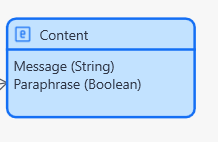
-
Right click on the module, select ‘Add Other’, then click on ‘JSON structure’ and name it JSON_ParaphraseAPI.
-
Add the following JSON structure to it.
{
"id": "f7e3acd7-5ed0-d547-1efa-94de22639245",
"suggestions": [
{
"text": "It was a good day for food for me yesterday"
},
{
"text": "The food I ate yesterday was very good"
},
{
"text": "Yesterday was a good day for food because I ate well"
},
{
"text": "Having eaten good food yesterday, I had a good day"
}
]
}
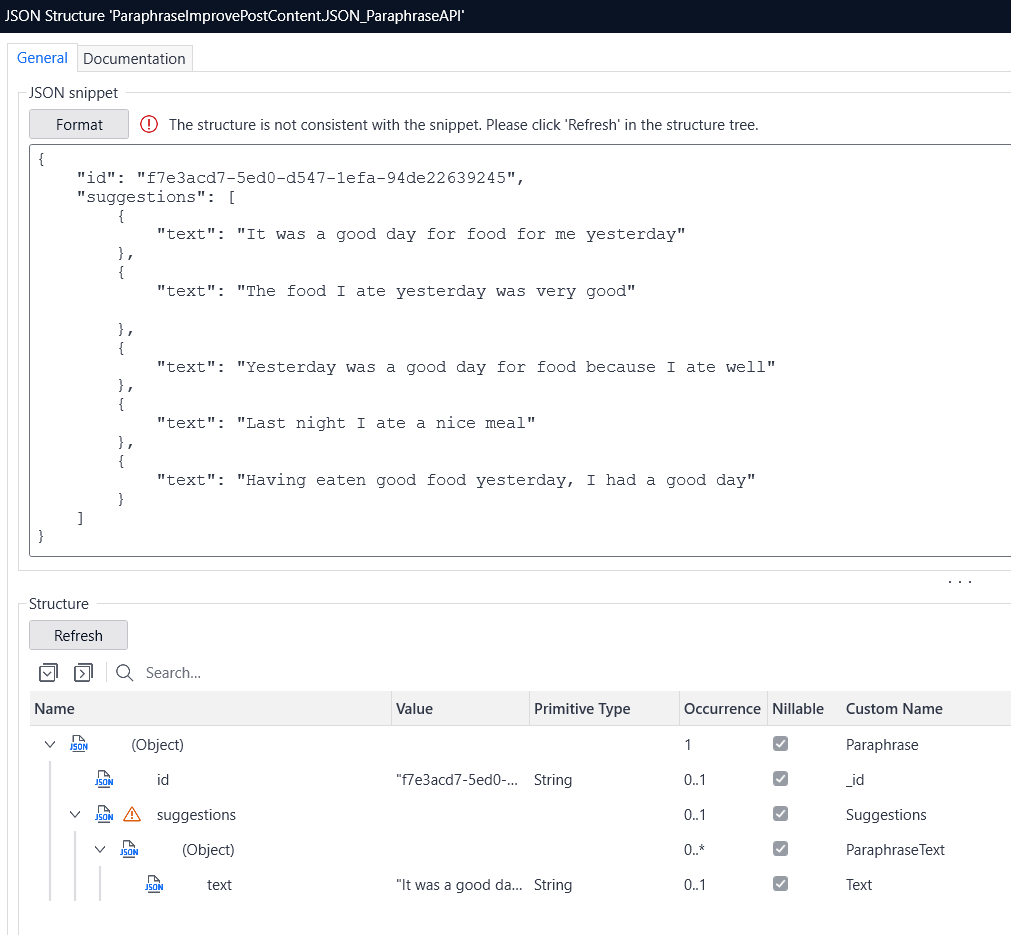
-
Using the above JSON structure, create an Import Mapping.
-
Right-click on the module name, click on ‘Add Other’, then select ‘Import Mapping’ and name it IMM_PraphraseAPI.
-
Set the ‘Schema Source’ as the JSON structure JSON_ParaphraseAPI.
-
Then, select the elements as shown below:
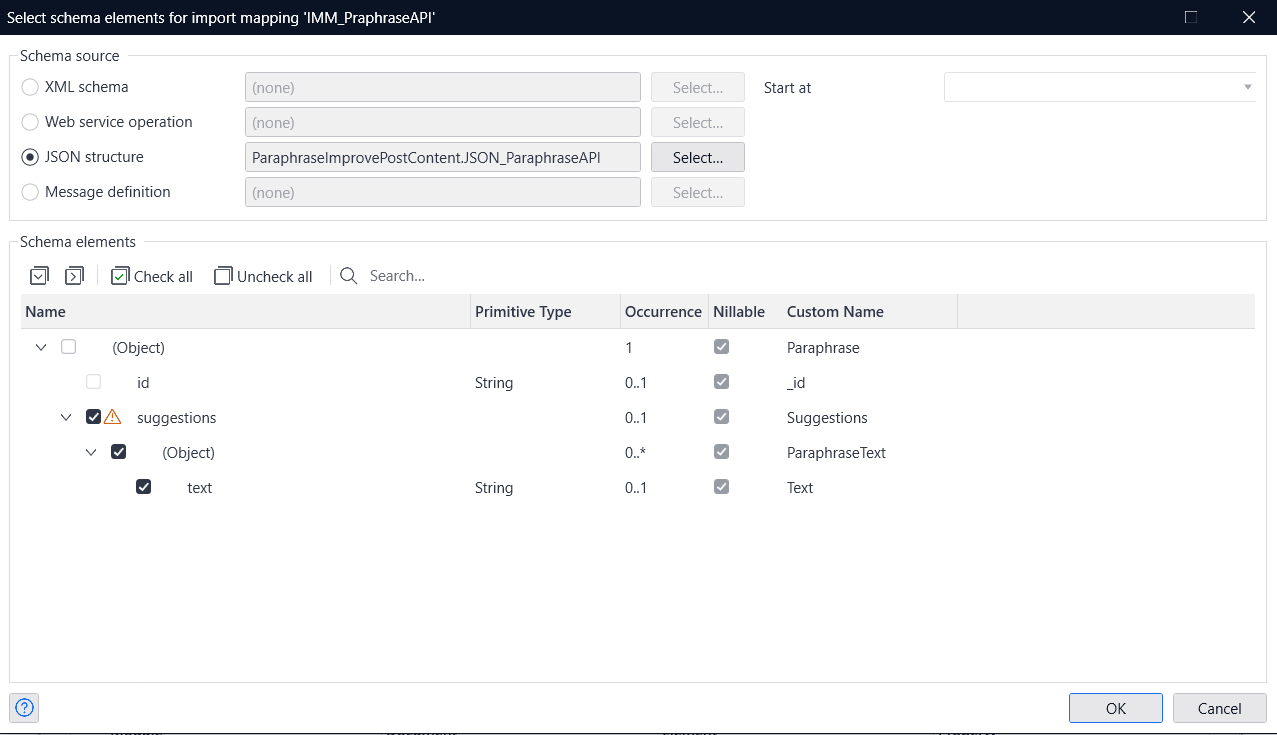
5. After selecting the elements, your Import Mapping should look like this:
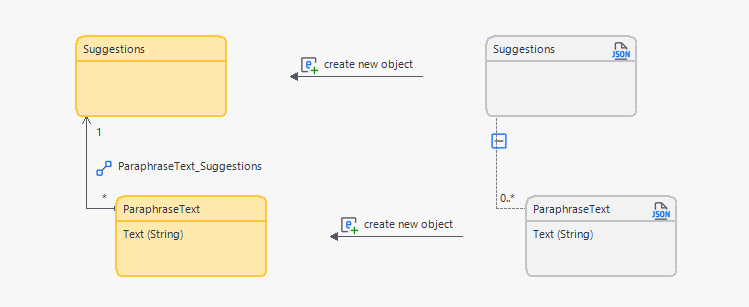
-
Go to Domain model:
1. Add a non-persistable entity named Paraphrase_Style with the following attributes:
-
style: (Type: Enumeration with values: casual, formal, general, short, long)
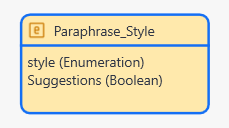
2. Add a one-to-many association from ParaphraseText to the Content
Your domain model should look like this:
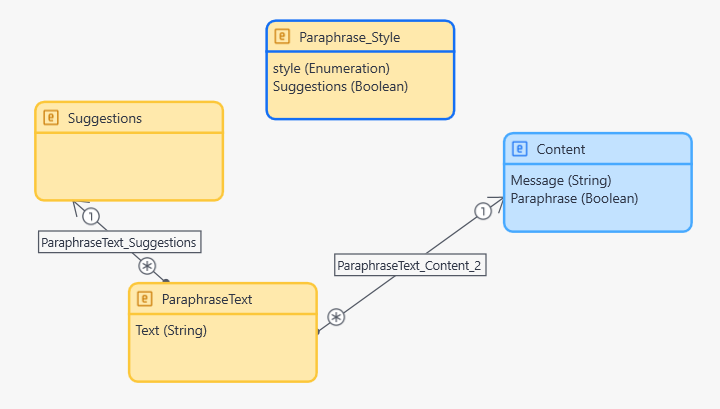
-
-
Right-click on the ‘Content’ entity, select ‘Add Page’ and name it Paraphrase.
-
Add a data view with the data source type set to ‘Context’ using the entity ‘Content’ and include the attribute ‘Message’ in the data view.
-
Add another data view with the data source type set to ‘Context’ using the entity Paraphrase_Style.
-
Add a dropdown for the attribute ‘style’ and in the events section, call a microflow on ‘onChange’ named OCH_selectstyle. This setup should look like this:
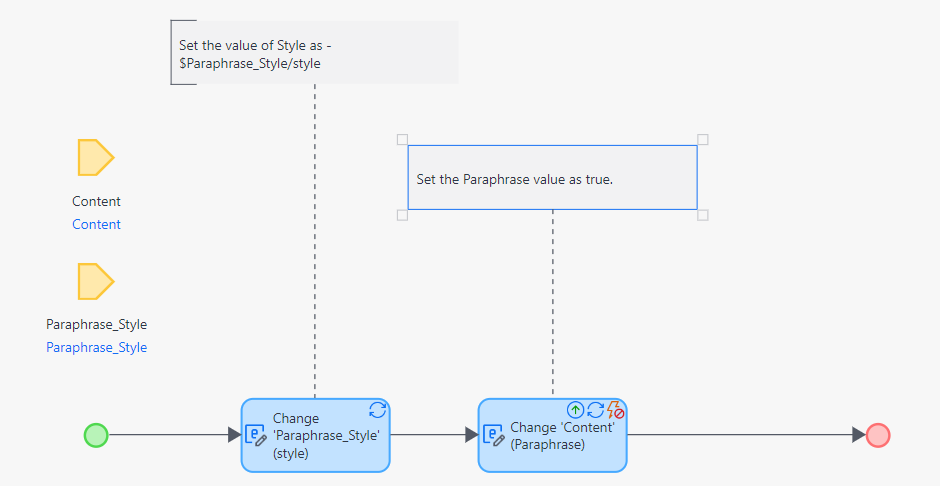
5. Next, add a list view to this page with the data source set to a microflow named DS_CreateParaphraseAPI.
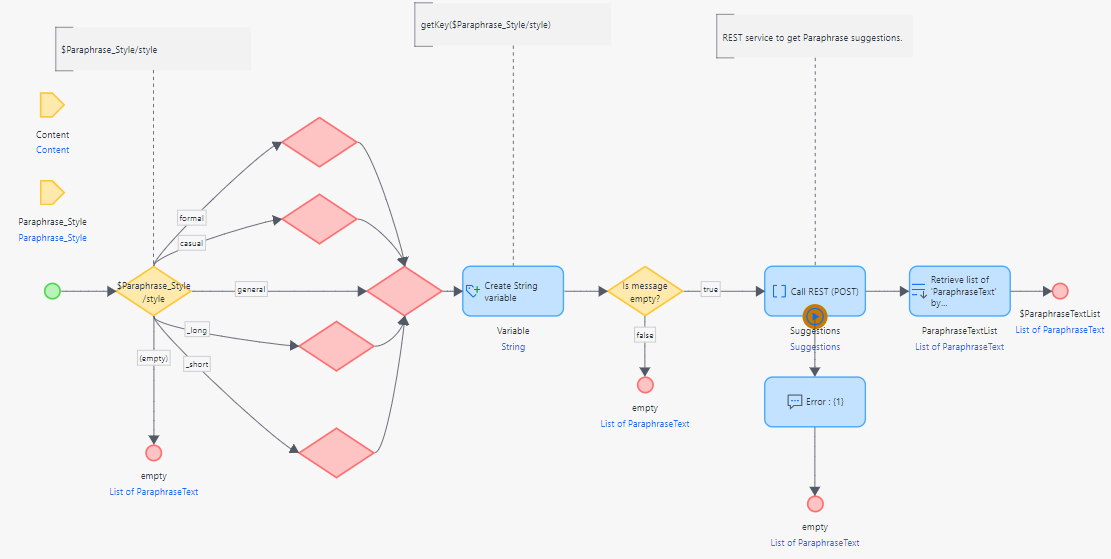
1. Add ‘https://api.ai21.com/studio/v1/paraphrase’ in the Location field.
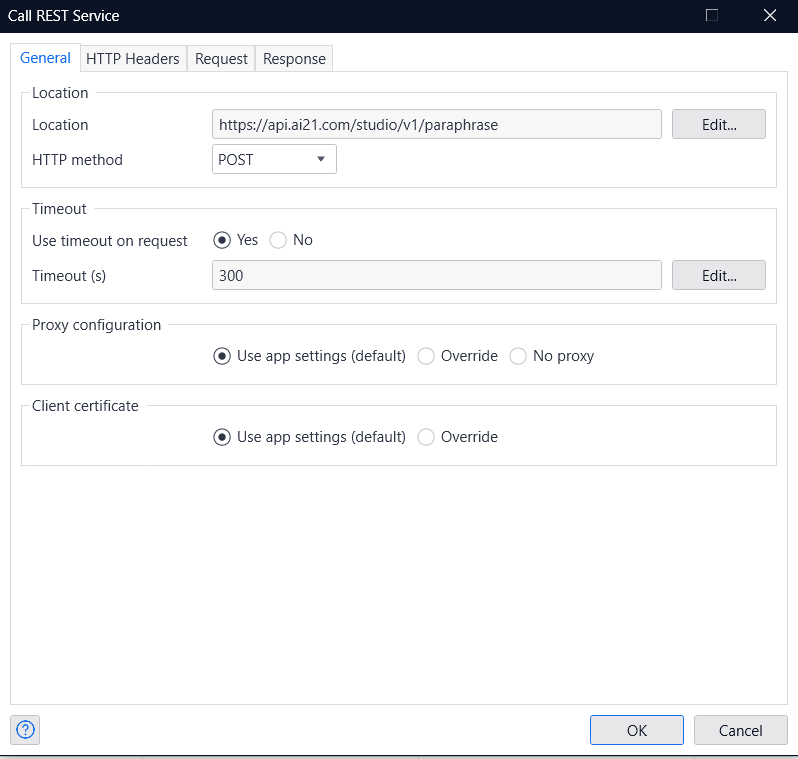
2. Add the ‘Authorization’ and ‘Headers’ as shown below:
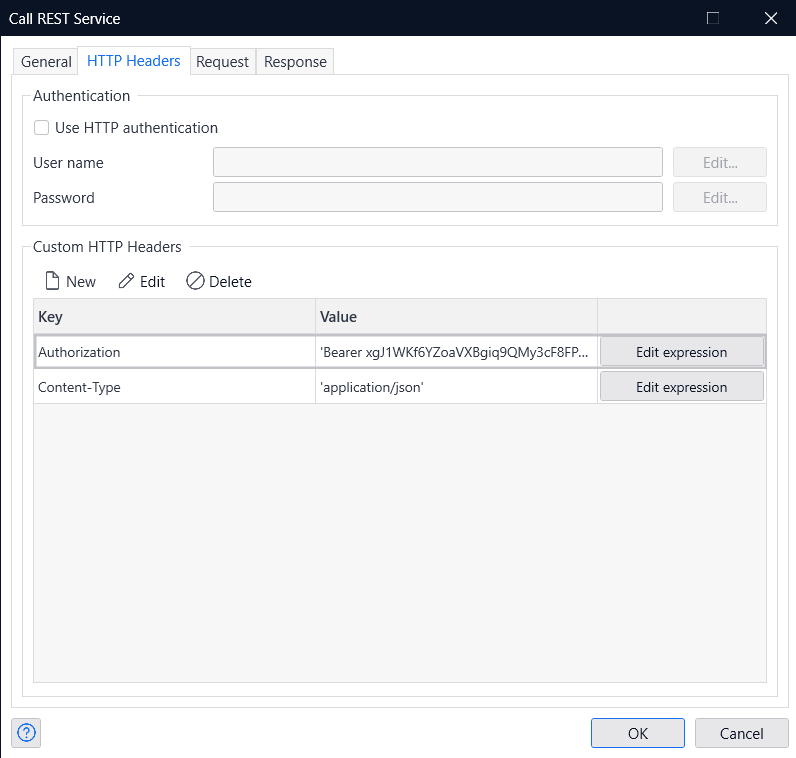
3. Add the ‘Request’ body as follows:
'{
"style": "'+getCaption($Paraphrase_Style/style)+'",
"text": "'+$Content/Message+'"
}'
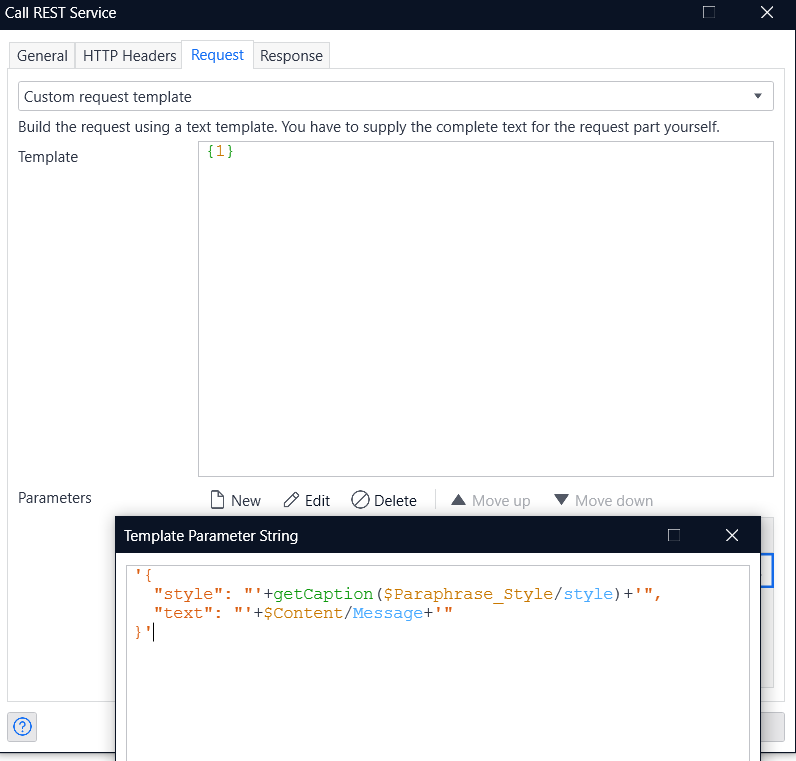
4. In the ‘Response’ tab, select the import mapping ‘IMM_PraphraseAPI’.
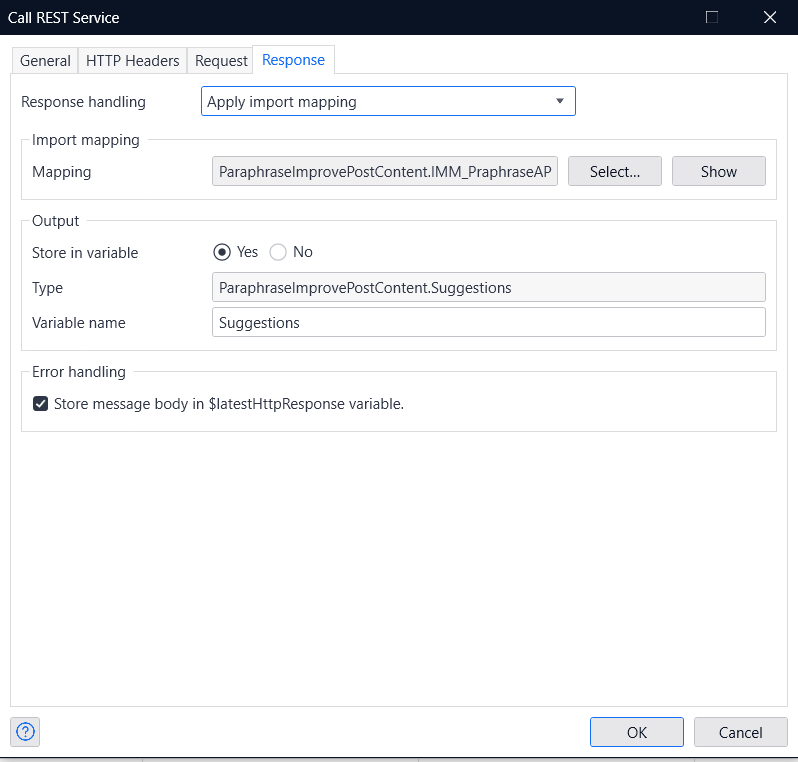
5. Then, add a text widget to the list view with attribute as shown:
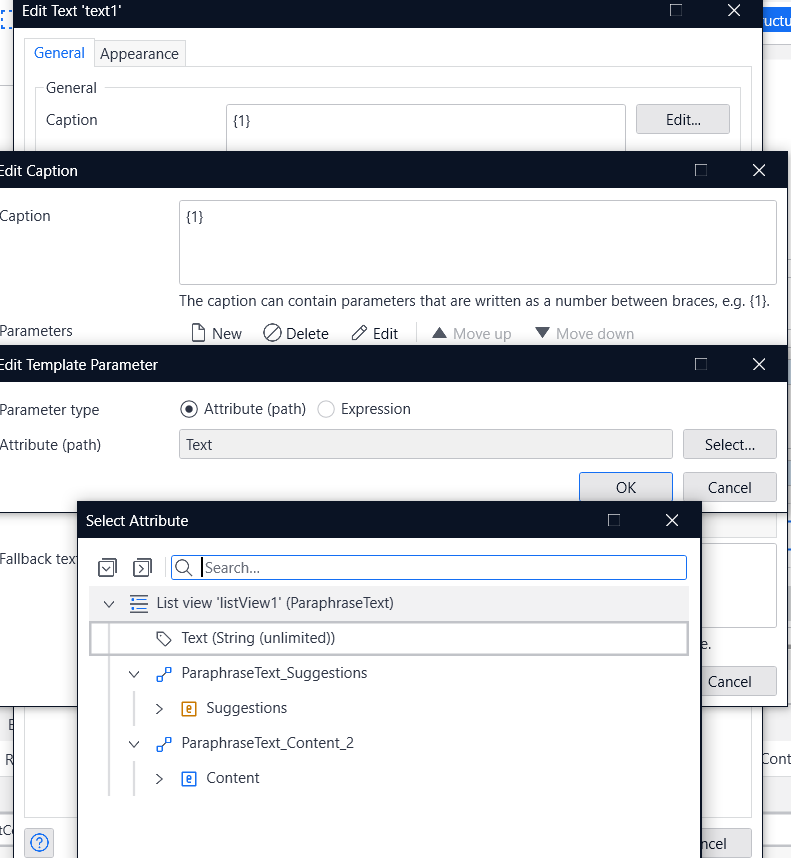
6. Next, wrap the text widget in a container and set it to call the microflow OEN_Paraphrasetext on the ‘On Click’ event:
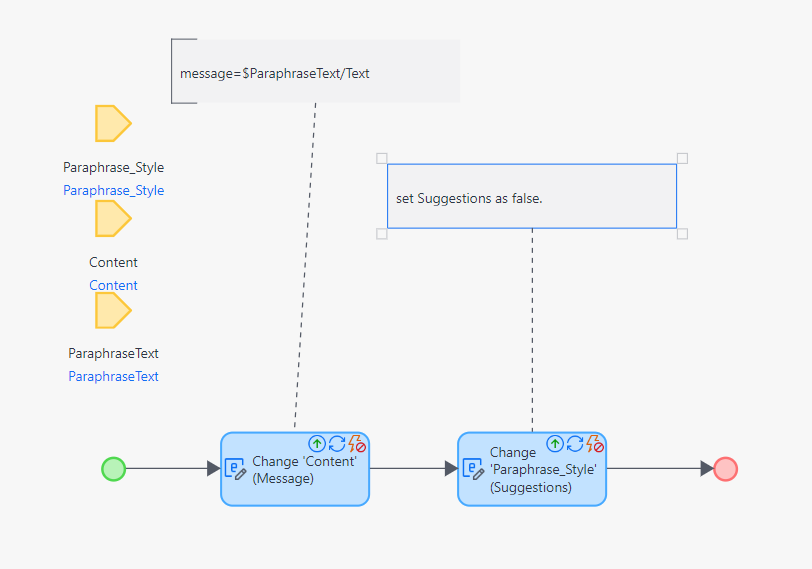
OUTPUT:
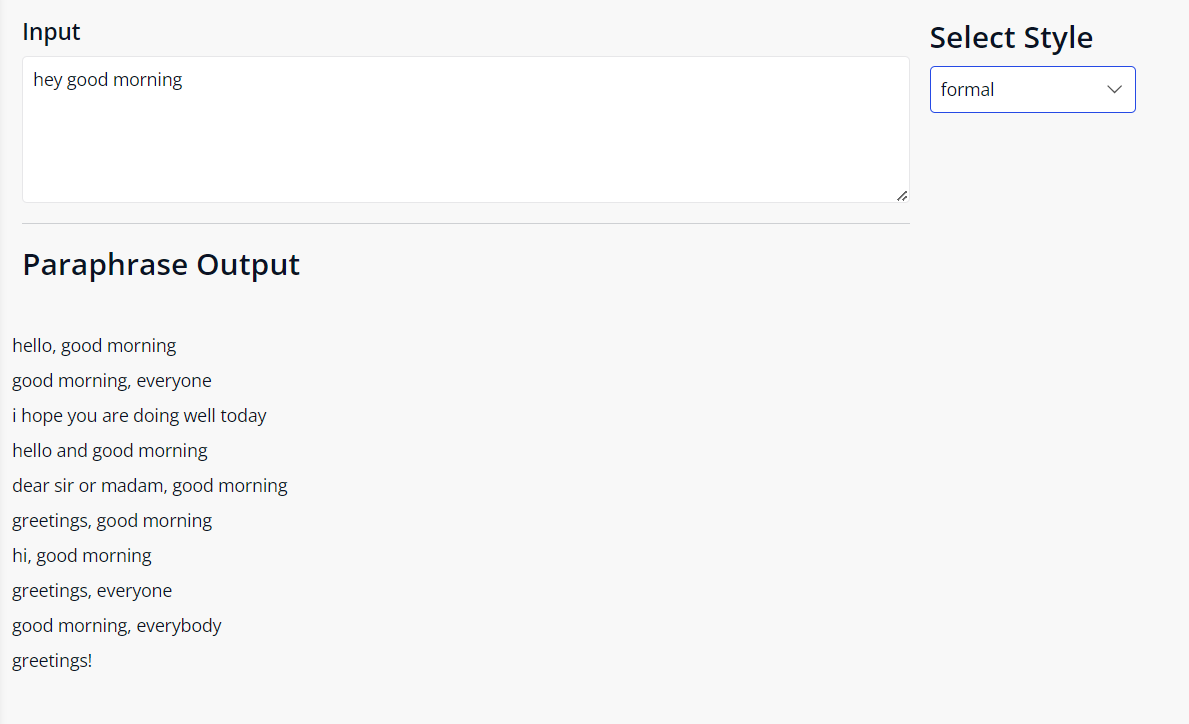
-
When the user enters a message in the input box and selects a style, such as general, casual, formal, short, or long, they will receive multiple paraphrased responses.
-
Upon clicking any response, it will replace content of the input box with the selected value.
Conclusion
Integrating a paraphrase API can significantly enhance your content creation process, offering time efficiency, consistency, and scalability. By following the steps outlined in this blog, you can seamlessly incorporate this powerful tool into your workflow, ensuring your content remains unique and engaging. Happy paraphrasing!